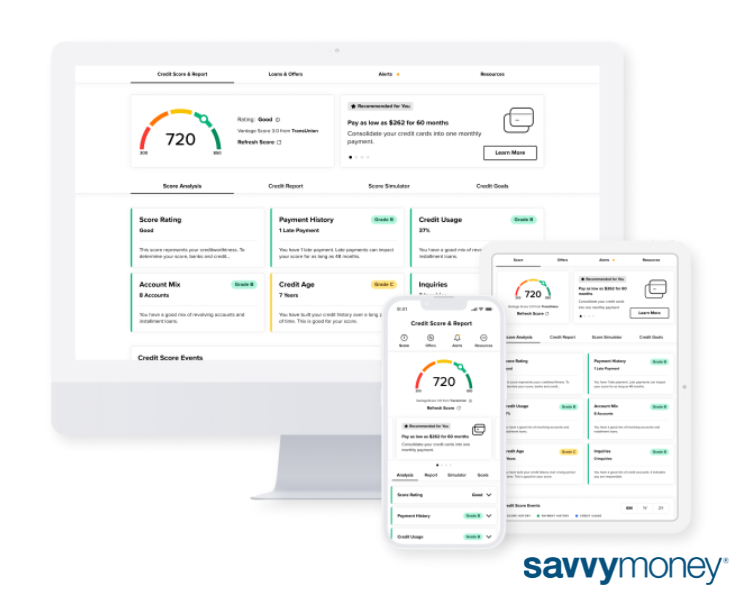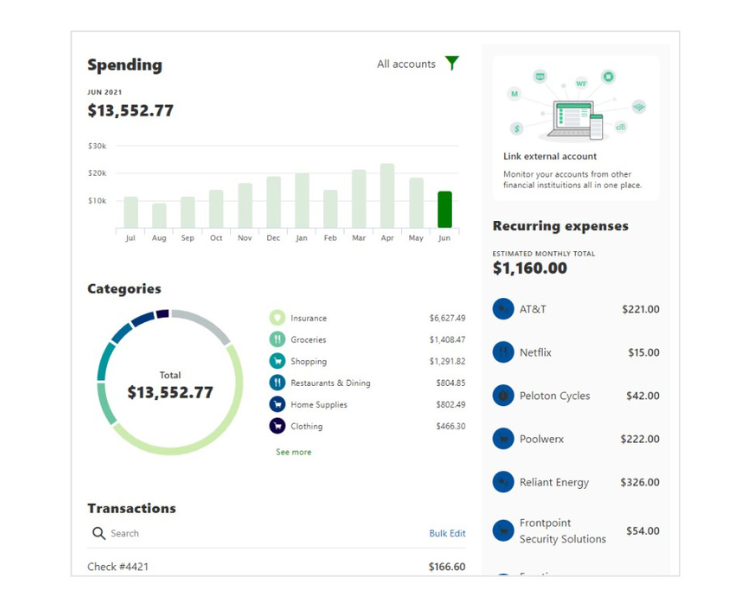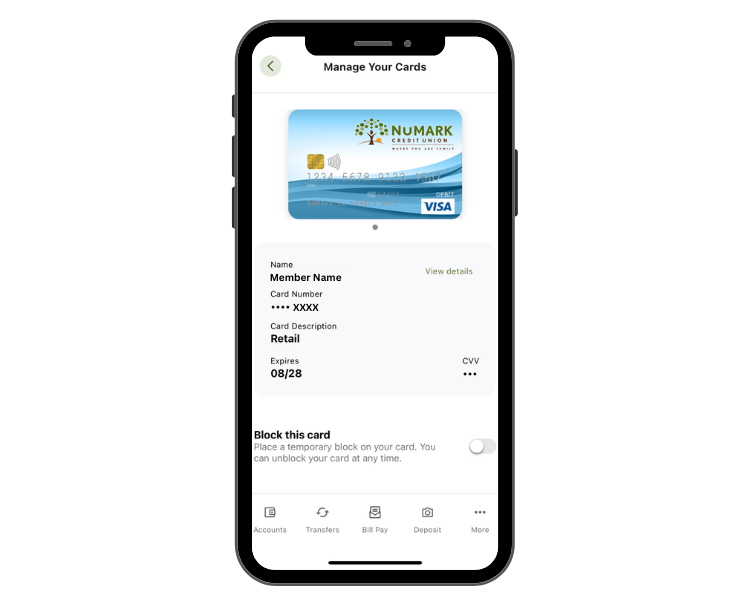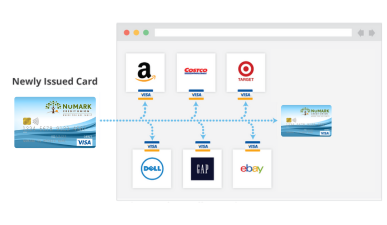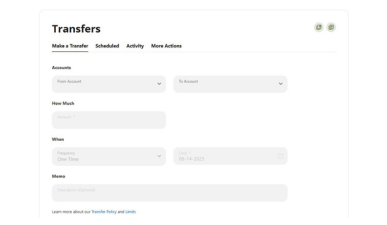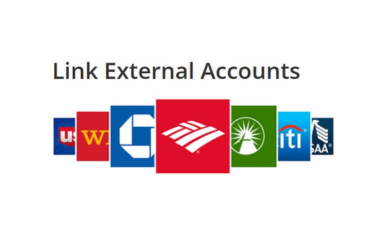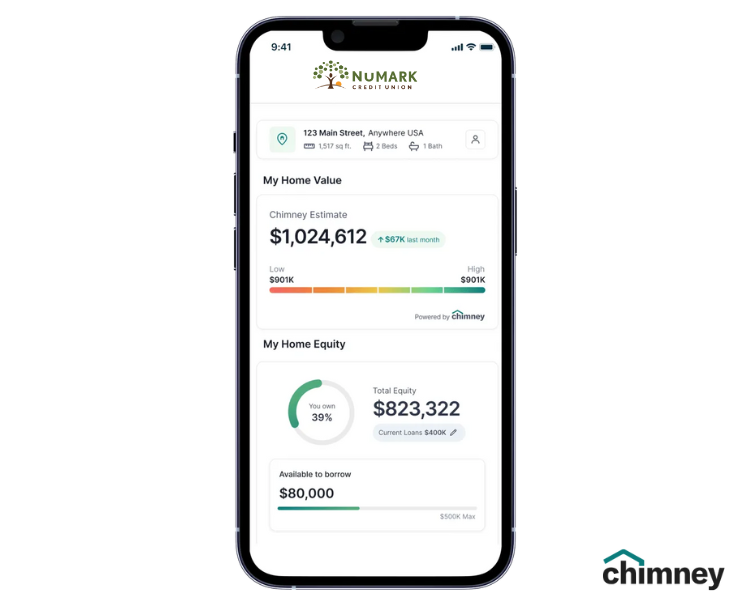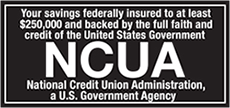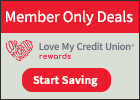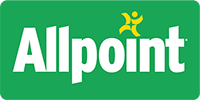- Home
- Personal Banking
- Digital Banking
- Online & Mobile Banking
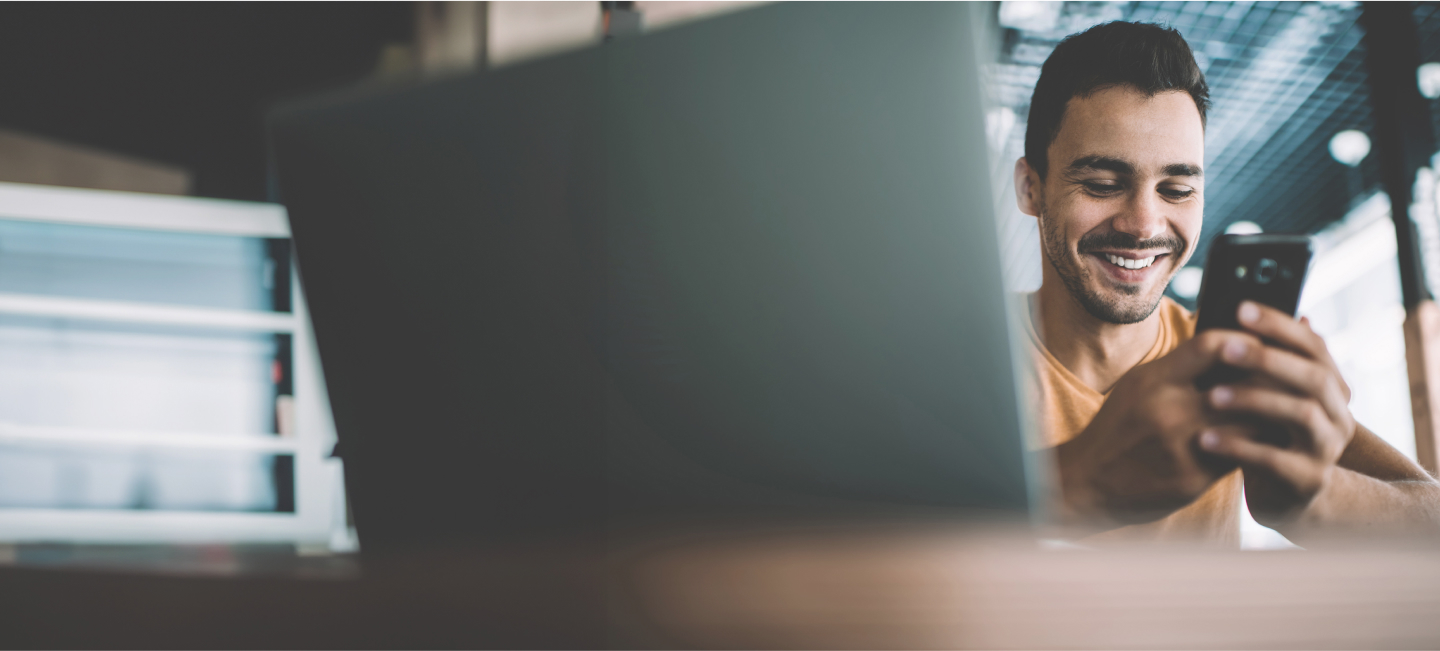
Online & Mobile Banking
Banking Made Easier
Our state-of-the-art online and mobile banking platforms have been carefully designed with you in mind. Enjoy a personalized experience that makes self-servicing your NuMark accounts from your preferred device easier than ever!
Become A MemberRegister NowOnline Banking Login